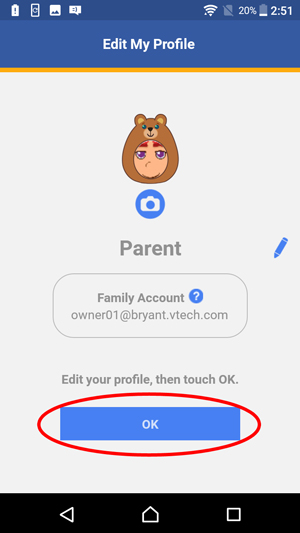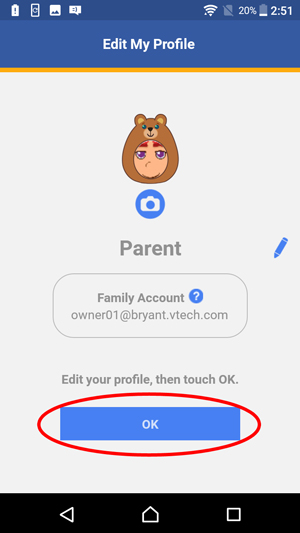How do I update my profile?
To update your profile, first select "Settings" from the top menu bar of the KidiConnect™ smartphone app. Then touch the "Edit Profile" link.
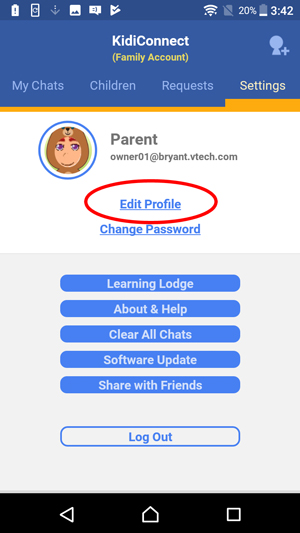
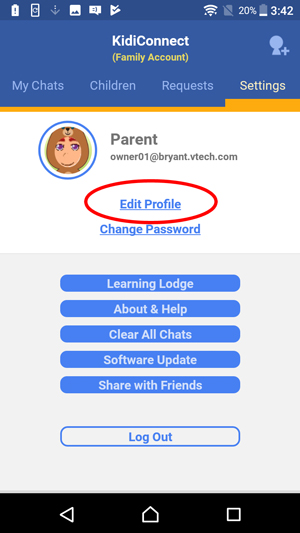
This will open the "Edit Profile" page. Touch the pencil icon if you want to edit your name.
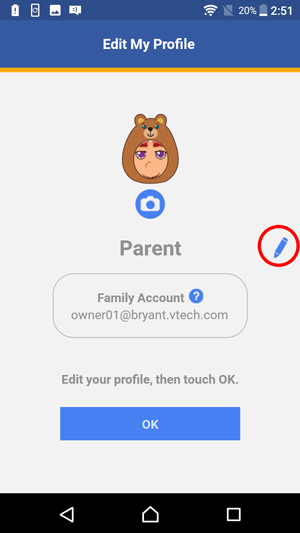
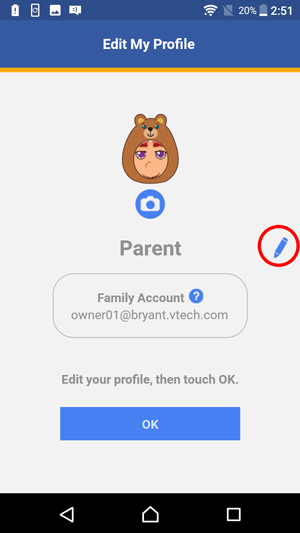
Use the onscreen keyboard to edit your name. To make it easier for others to recognize you, we recommend using your first and last name as your name.
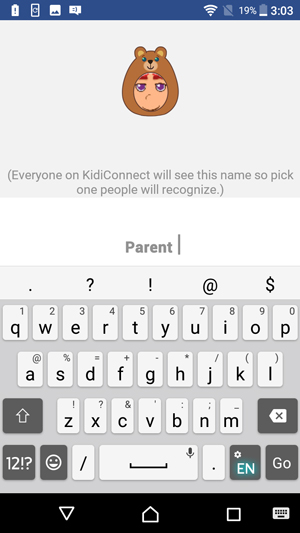
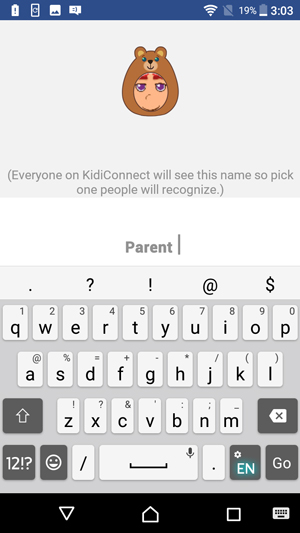
If you want to edit your profile image, touch the camera icon.
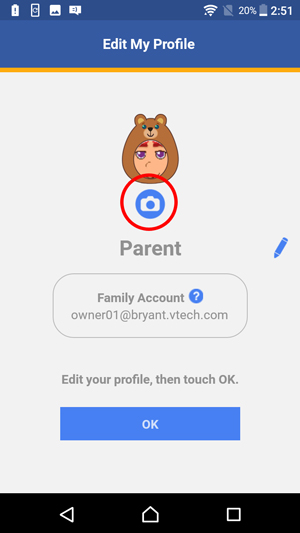
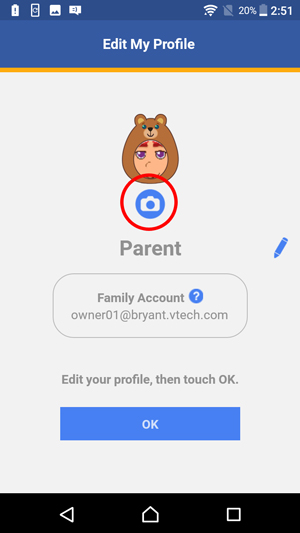
Touch the left and right arrows to change your costume.
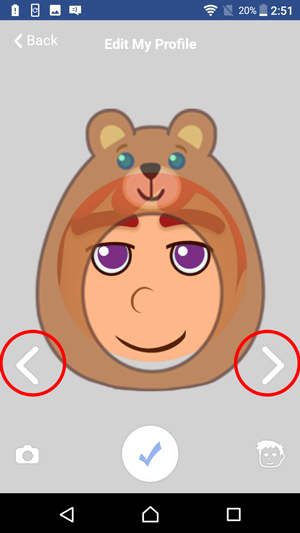
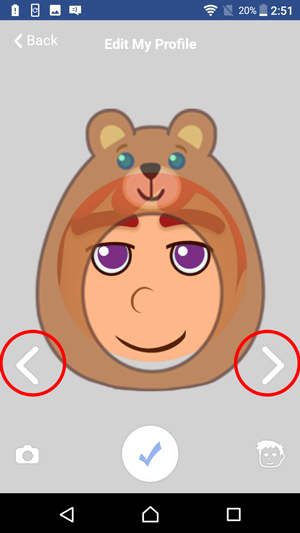
If you want to use a photo in your profile, touch the camera icon.
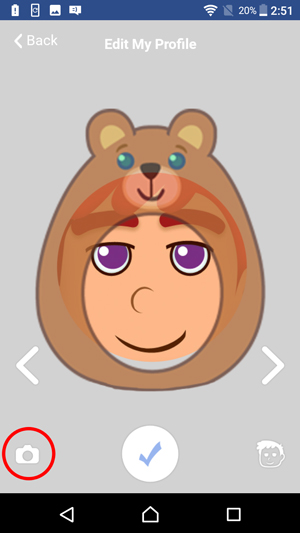
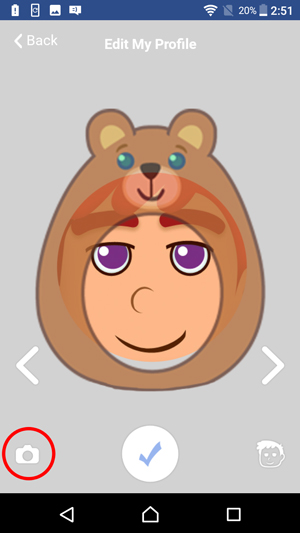
Touch the shutter icon  to take a photo or touch the album icon
to take a photo or touch the album icon  to choose a photo from your album.
to choose a photo from your album.
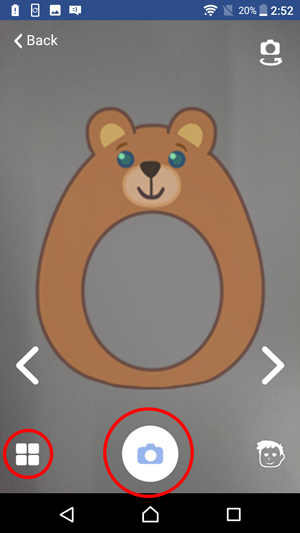
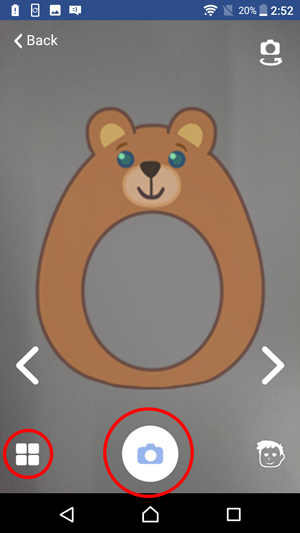
If you prefer to use one of the default avatar selections, touch the avatar icon.
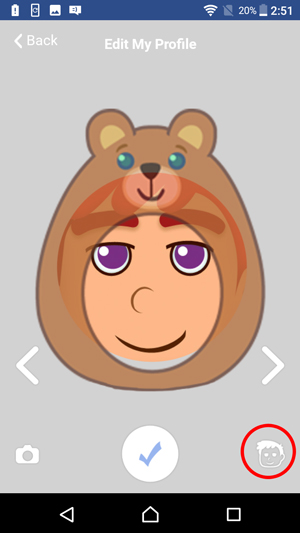
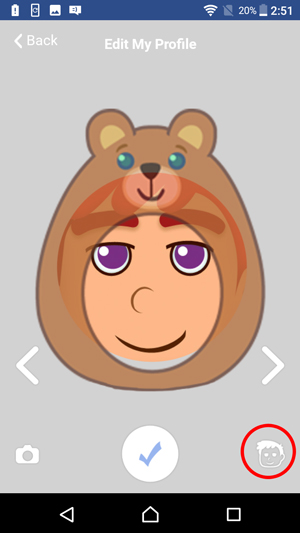
Then touch an avatar to choose it.
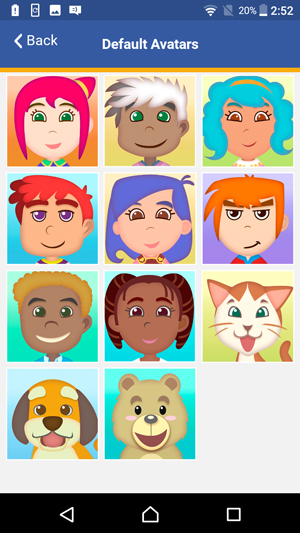
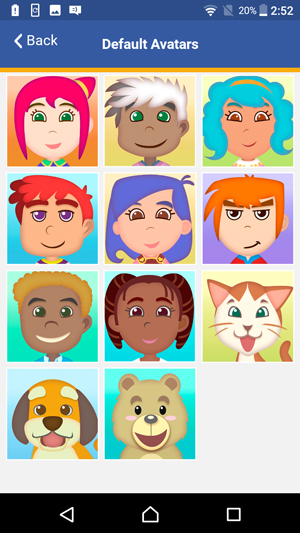
Once you're satisfied with your profile, touch "OK" to exit.